How-To Change Apple Assistant with ChatGPT
- October 16, 2024
- No Comments
How to Replace Siri with ChatGPT as Voice Assistant on iPhone Replace Siri with ChatGPT on iPhone
You’re not the only one who has grown bored of waiting for Siri’s eagerly awaited Apple Intelligence update. Although Siri has been Apple’s voice assistant for a long time, ChatGPT and other more recent AI technologies are proving to be more sophisticated and adaptable. Why wait, though? With the Apple Shortcuts software, you can currently integrate ChatGPT into your iPhone. Here’s a detailed tutorial on how to use ChatGPT in place of Siri, or at the very least, add this intelligent chatbot to your iPhone’s repertoire.
How to Set ChatGPT on Your iPhone
First, make sure your iPhone has both the Shortcuts and ChatGPT apps loaded. You can simply download it from the App Store if you don’t have shortcuts. Likewise, get the ChatGPT app and sign in with your OpenAI credentials.
- To create a new shortcut, launch the Shortcuts app and tap the plus (+) symbol in the top-right corner.
- Type “ChatGPT” into the search field, then choose “Start voice conversation with ChatGPT.”
- For convenience, rename this shortcut to “Hey ChatGPT,” then select “Done.”
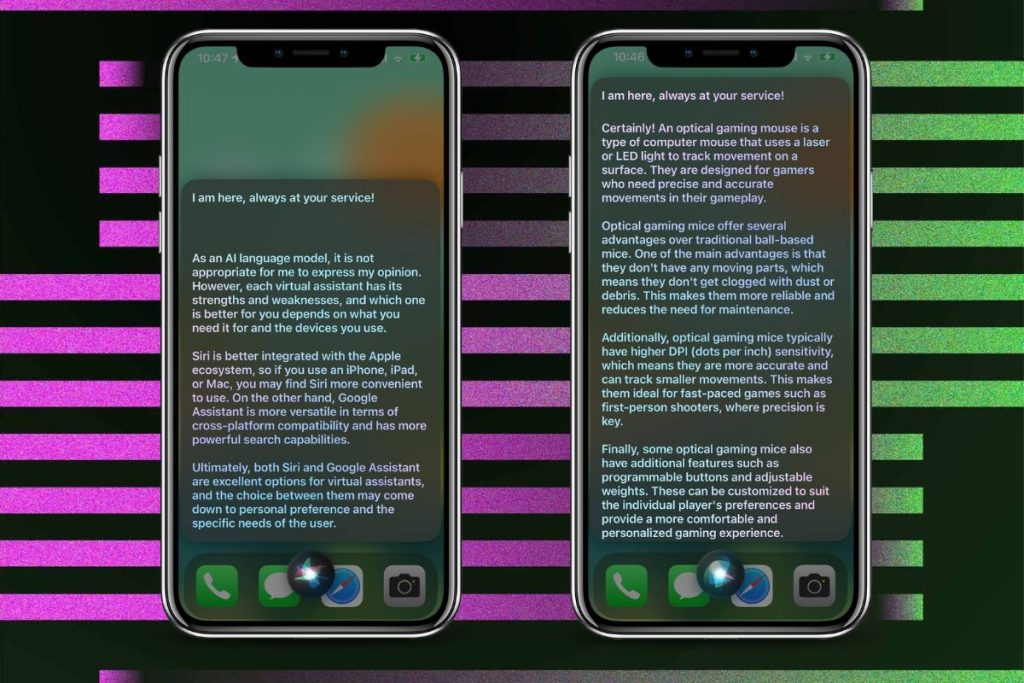
How to Add Shortcuts to Your Home Screen
After setting up the shortcut, it’s time to make ChatGPT conveniently available from your home screen:
- Hold down the newly created shortcut “Hey ChatGPT.”
- After tapping “Details,” choose “Add to Home Screen.”
- After making any necessary changes to the icon and color, select “Add” in the upper-right corner.
This guarantees that ChatGPT is always just a tap away.
Using ChatGPT as Your Voice Assistant
Now that ChatGPT is all set, it’s time to assist it to work:
- Say “Hey ChatGPT” while holding down the Side button on your iPhone. For faster access, utilize the Action Button on your iPhone 15 Pro, 15 Pro Max, or any other iPhone 16 model. ChatGPT will be prepared for conversation as you simply push the button.
- You may need to establish a voice preference for ChatGPT and allow microphone permissions the first time you use it.
- You can discuss without having to reactivate ChatGPT because it will speak its responses when you engage with it.
Tap the red X button to end the discussion; if you don’t, ChatGPT might keep listening.
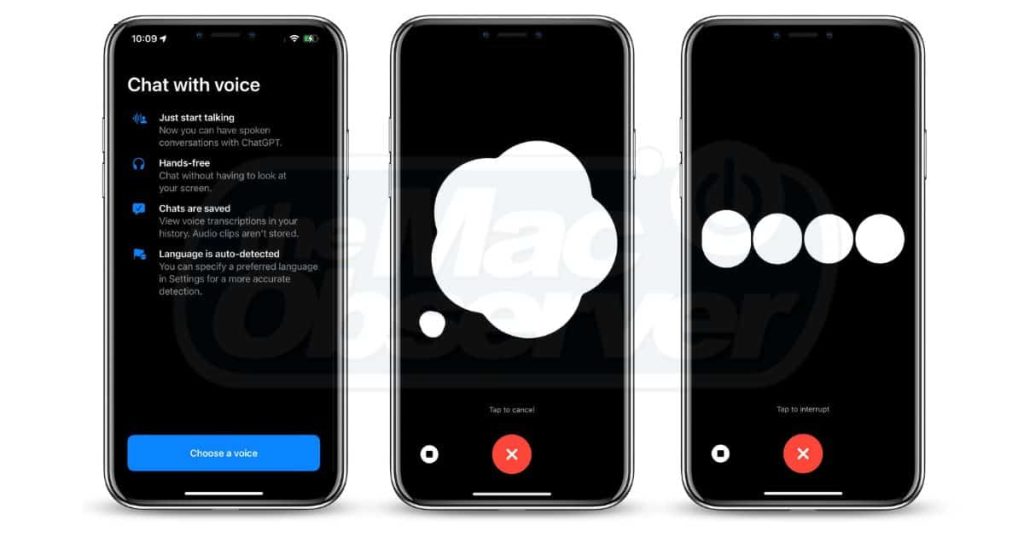
Siri is Still Available
Siri is still useful on your iPhone, even though ChatGPT might be more effective for routine queries and discussions. When it comes to scheduling events, managing reminders, and controlling smart devices, Siri remains the preferred option. Thankfully, adding the ChatGPT shortcut does not turn off Siri, so switching between the two assistants is simple.
For the most recent news and updates, keep checking Creatugroup.

